
Calendars
Created by: Emma Johnston
Last Updated: February 20, 2023
Events and Webinars
CREATE THE CALENDAR
Click here for full details on creating a calendar.
1. Click on Settings > Calendars > Calendars and click on Create Calendar.
2. Choose the Calendar Type from the options available (either round robin, unassigned booking or collective booking) and press Select.
3. Add the required information to the Team & Event Setup tab and press Save & Continue.
4. Next, add the required information to the Appointment Slot Settings in the Availability tab. You can leave the Scheduling Notice section blank as this is not supported with Custom Date and Time.
SET THE CUSTOM EVENT TIMES
5. While still in the Availability tab, toggle on Custom.
6. Edit the dates and times for your event. Click + Add Time to add additional times to a date and click + Add Date to add additional dates. To delete a time, click the red trashcan icon.
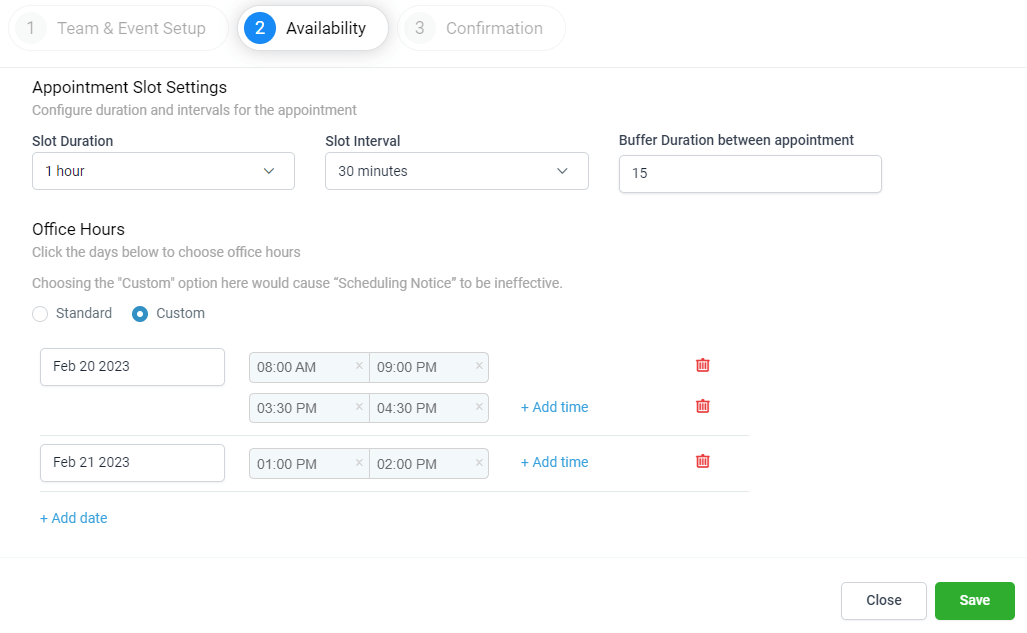
7. Press Save.
8. Add the required information the Confirmation tab and press Complete.
USER AVAILABILITY
Note that the Custom Date and Time slot will not be shown as available when a user/team member does not have availability for a particular day and time, even if the custom date and time was configured in Calendar.
Event Reminders
EVENT REMINDERS
Click here for more information about how to create Appointment Reminders.

The Support Desk is available Monday to Friday, 7:00am - 3:00pm (CDT).
If you have any questions or need support, you can chat with us clicking on the orange dot in the bottom right corner of the software or email us at [email protected].
HELLO
© 2025 SuperCoach CRM