
Coupons
Created by: Emma Johnston
Last Updated: February 01, 2024
Coupon Dashboard
You can create percentage discounts (an offer a percentage-based discount on an order value) or fixed discounts (offer fixed discount irrespective of order value).
COUPON DASHBOARD
Go to Products > Coupons to access the coupon dashboard. Here you see an overview of your coupons and quickly see the coupon code, amount and status. You can filter the coupons (by All, Active, Schedule, Expired) or search for a coupon code using the search box.
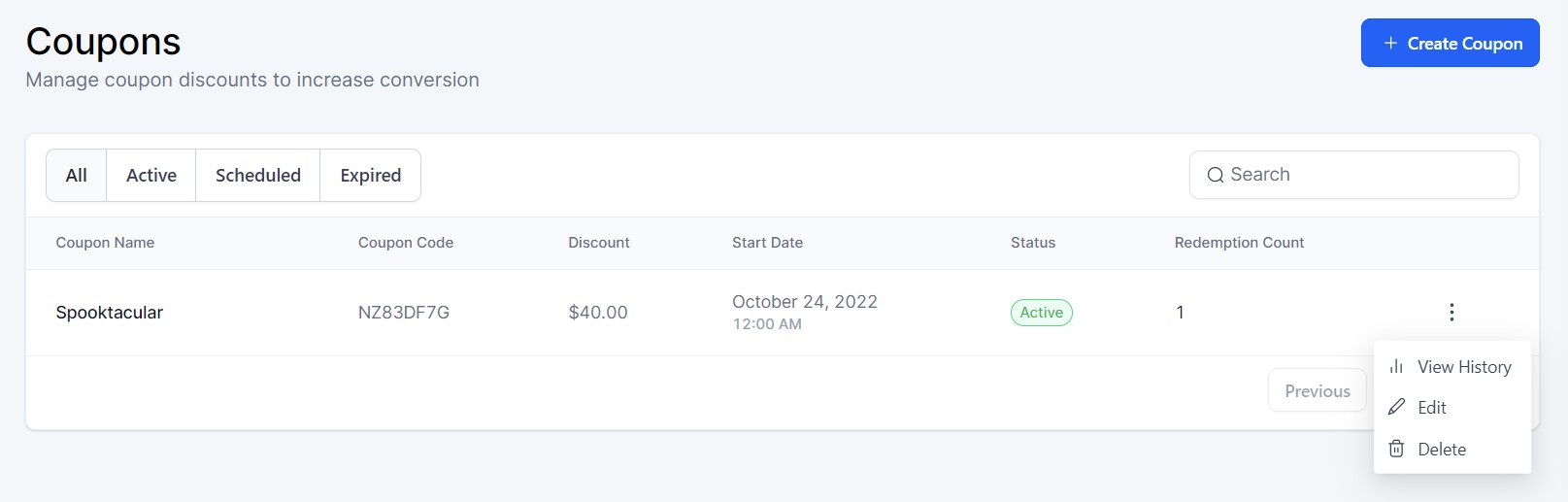
EDIT A COUPON
To edit a coupon, click on the ellipsis menu (the three vertical dots) and select Edit. Makes the required changes and press Save.
DELETE A COUPON
To delete a coupon, click on the ellipsis menu (the three vertical dots) and select Delete. Makes the required changes and press Save.
VIEW HISTORY
To view the usage history for a coupon, click on the ellipsis menu (the three vertical dots) and select View History. Here you will see which customers redeemed the couple, where and when it was used and the amount paid. You can search, filter by date or type, or download the information as a csv file.
Create a Coupon
CREATE A COUPON
1. Go to Payments > Coupons and click on the blue + Create Coupon button.
2. In the pop up window, enter a coupon name.
3. Next, either enter your own Coupon Code or click Generate (to generate a 7-character alphanumeric coupon code). Note that coupon codes can only contain alphanumeric values and are not case-sensitive.
4. Select a Coupon Type (either percentage or discount) and enter the Discount Offered.
5. Enter a Start Date for the coupon. You can also have the option to add an end date and a start/end time.
6. Choose any other options for coupons limits or subscriptions as necessary.
7. Click Create to save and finish.
SUBSCRIPTION COUPONS
If the Also Apply to Recurring Payments is checked, the discount will get applied to every subsequent transaction for the recurring product. If it is left unchecked, it will apply only on the first payment while the customer is submitting the order form.
LIMIT COUPONS
When creating a coupon, you can limit to the number of times the coupon can be redeemed (and how many times), limit which products a coupon can be applied to (and select which products), and/or limit to one use per customer.
Enable a Coupon in Funnels
ENABLE COUPONS
1. Go to Sites > Funnels and select your funnel.
2. Select the payment page and click Edit.
3. Click on the order form and select the Advanced tab in the panel on the right hand side. Under Coupon Options, toggle on Enable Coupon Codes.
4. Click Save in the top right corner to save your changes.
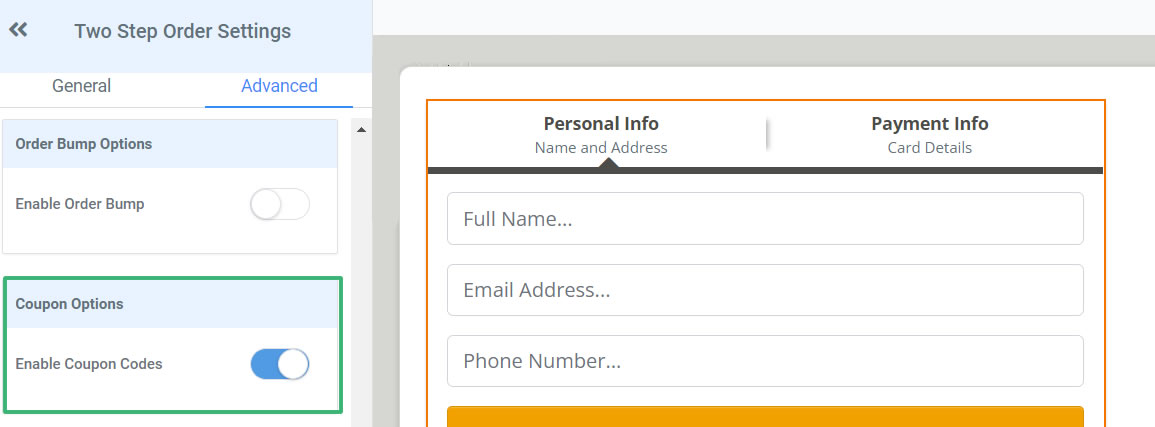

If you have a quick, system-specific "how-to" question, you can chat with our L1 Technical Support Team using the purple chat bubble in the bottom corner of the software. This team offers live chat 24/7, giving you instant access to help at any time of day.
If you have a more complex or outcome-specific “how-to” question, or a query about project requests, done-for-you resources, or Coach Catalyst, you can email our L2 Specialist Team at [email protected]. This team is available Monday to Friday, 8:00am – 1:00pm (EDT).
THANKSGIVING, CHRISTMAS AND NEW YEAR
Our Level 2 Support Desk will be closed from December 24 – January 1. The 24/7 Level 1 Technical Team will be available throughout these dates and during the holiday period.
Please remember that all New Year–related project requests should be submitted by November 30, and that we recommend testing all resources by December 20.
© 2025 SuperCoach CRM