
Settings
Created by: Emma Johnston
Last Updated: September 04, 2023
Team Dashboard
TEAM MANAGEMENT DASHBOARD
Click on Settings > My Staff > Team Management to view team members. You will see their name, email, and phone number. You can filter by user role and search for a team member (by name, email or phone).
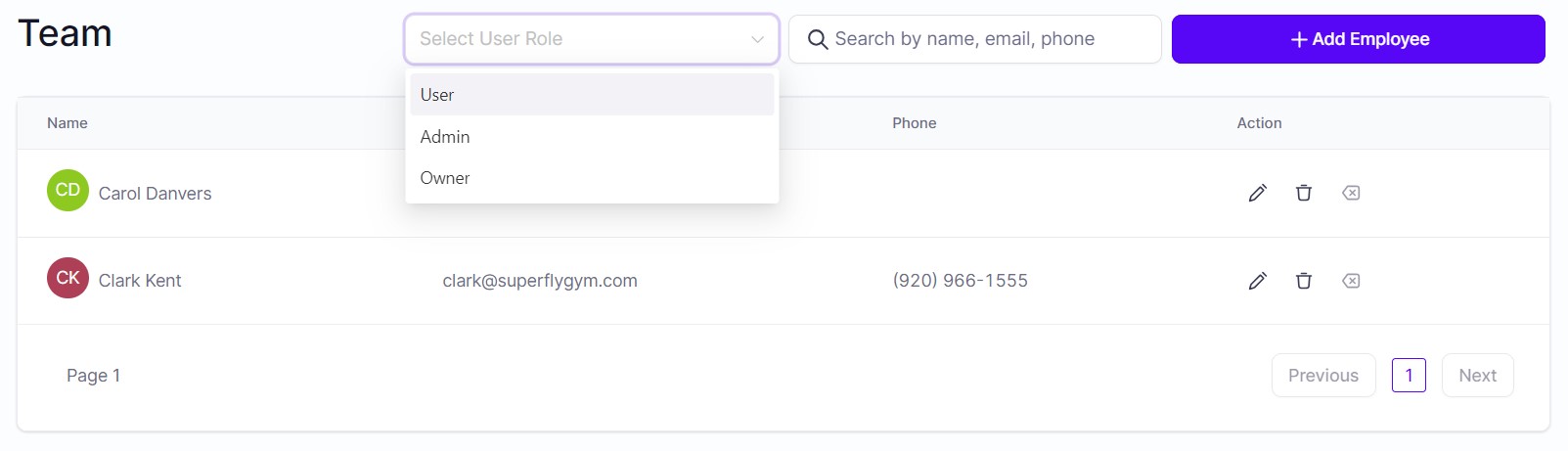
EDIT TEAM MEMBER
To edit a team member, click on the Pencil icon. Press Save when you have finished.
DELETE TEAM MEMBER
To delete a team member, click on the Trashcan icon. Press Save when you have finished.
Add Team Members
ADD TEAM MEMBERS
1. Click on Settings > My Staff > Team Management and click on + Add Employee.
2. Under User Info, enter their name and email, and assign them a secure password. If that team member is customer-facing, it is best to set them a company-related email.
3. Under User Permissions, toggle on the features that you want them to have.
4. Under User Roles, select user or admin.
5. Press Save.
Each team member will need to follow the steps on the Getting Started page to complete their profile and calendar. They need to log in to their own account, click on Settings > Integrations. On the Google account, they need to click on Add another account.
User Permissions
USER PERMISSIONS
Most of the features are self-explanatory but here is some more information:
Dashboard Stats shows number of leads, potential pipeline values, conversion rates, funnel stages, tasks, lead source report, Google My Business information, and reviews. The information shown depends on a user's permissions.
Campaigns includes sequences (such as email or text message campaigns) and newsletter emails. This can be set as 'read only'.
Triggers are the automations with SuperCoach CRM.
Contacts and Tags is the contact management area.
Settings is where you can change account settings and where you can create and edit custom fields, custom values and tags. The information shown depends on a user's permissions.
Marketing includes forms, surveys and trigger links.
Reporting has four options to select and includes Google adwords reporting, Facebook ads reporting, Attribution reporting (where your leads are coming from and when they were created), and Call reporting (number of calls answered and number of calls missed, etc).
Appointments includes a calendar overview and appointments reports.
Funnels is the area to build funnels, landing pages and sales pages.
Only Assigned Data will visually remove things like contacts, opportunities, and conversations from your dashboard if they are not assigned to a user.
User Roles
USER ROLES
Team members can be set as admin or user. Only admins have the permission to edit/create/delete team members, edit business info settings, select users on task lists, see other user’s conversations, remove tags, delete and import contacts, export opportunities, and access reporting.

If you have a quick, system-specific "how-to" question, you can chat with our L1 Technical Support Team using the purple chat bubble in the bottom corner of the software. This team offers live chat 24/7, giving you instant access to help at any time of day.
If you have a more complex or outcome-specific “how-to” question, or a query about project requests, done-for-you resources, or Coach Catalyst, you can email our L2 Specialist Team at [email protected]. This team is available Monday to Friday, 8:00am – 1:00pm (EDT).
THANKSGIVING, CHRISTMAS AND NEW YEAR
Our Level 2 Support Desk will be closed from December 24 – January 1. The 24/7 Level 1 Technical Team will be available throughout these dates and during the holiday period.
Please remember that all New Year–related project requests should be submitted by November 30, and that we recommend testing all resources by December 20.
© 2025 SuperCoach CRM