
Lead Ads
Created by: Emma Johnston
Last Updated: April 13, 2023
Lead Form Ads
FACEBOOK LEAD ADS
Facebook lead ads allow you to find people who may be interested in your products or services and collect information from them. Using an Instant Form, you can collect contact information such as name, email address, phone number, and more. Incorporating your Facebook Ad leads account into the platform will ensure that the leads you generate through your campaigns will be getting updates which can result in a higher conversion rate.
Click here for more information on how to create a Lead ad for Facebook and Instagram.
TIKTOK LEAD ADS
TikTok has become one of the fastest-growing social media platforms. Its popularity has increased exponentially over the last couple of years. The company has recently announced its intention to launch a new advertising program called TikTok Leads. This new feature allows advertisers to target their ads directly at TikTok users who have already expressed interest in their brand or service.
Click here for more information on how to create a TikTok ad.
Integrations
INTEGRATE FACEBOOK
1. Go to Settings > Integrations > Integrations and click Connect for Facebook.
2. In the popup window, follow the prompts to connect your Facebook Business account.
3. After it asks you to log in to your business accounts/pages, enable permissions for Lead Connector.
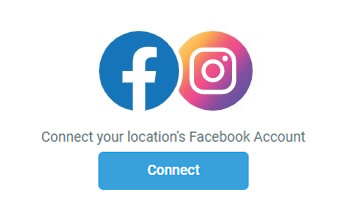
INTEGRATE TIKTOK
1. Go to Settings > Integrations > Integrations and click Connect for TikTok.
2. In the popup window, log into your TikTok Business Account.
3. Check all permissions (enabled by default) and click Confirm.
4. Select the advertiser account you wish to connect. Once the account is selected, the tab will automatically close.
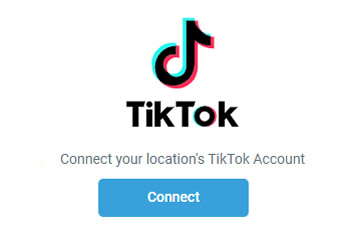
Map Form Fields
MAP FORM FIELDS
1. Click on Settings > Integrations and select Facebook Form Fields Mapping to review your Facebook Lead Ads Forms or TikTok Form Fields Mapping to review your TikTok Lead Ads Forms.
2. Click on Map Fields next to each form to map your form fields with the CRM fields and press Save to exit.
You may need to create custom fields to map your form. If so, go to Settings > Custom Fields > Add Custom Field.
Click here for more information about creating Custom Fields.
Lead Forms Automations
LEAD FORM WORKFLOW
You can set up a trigger for when someone submits a lead form.
1. Click on Automation > Workflows and click the blue + Create Workflow button in the top right of the screen.
2. On the next screen, select Start from Scratch. Once in the workflow builder, at the top of the page, you can rename a workflow using the pencil icon next to the title.
3. Click Add New Workflow Trigger and select either Facebook Lead Form Submitted or TikTok Form Submitted. In define filters, choose In Form and select the required Lead Form.
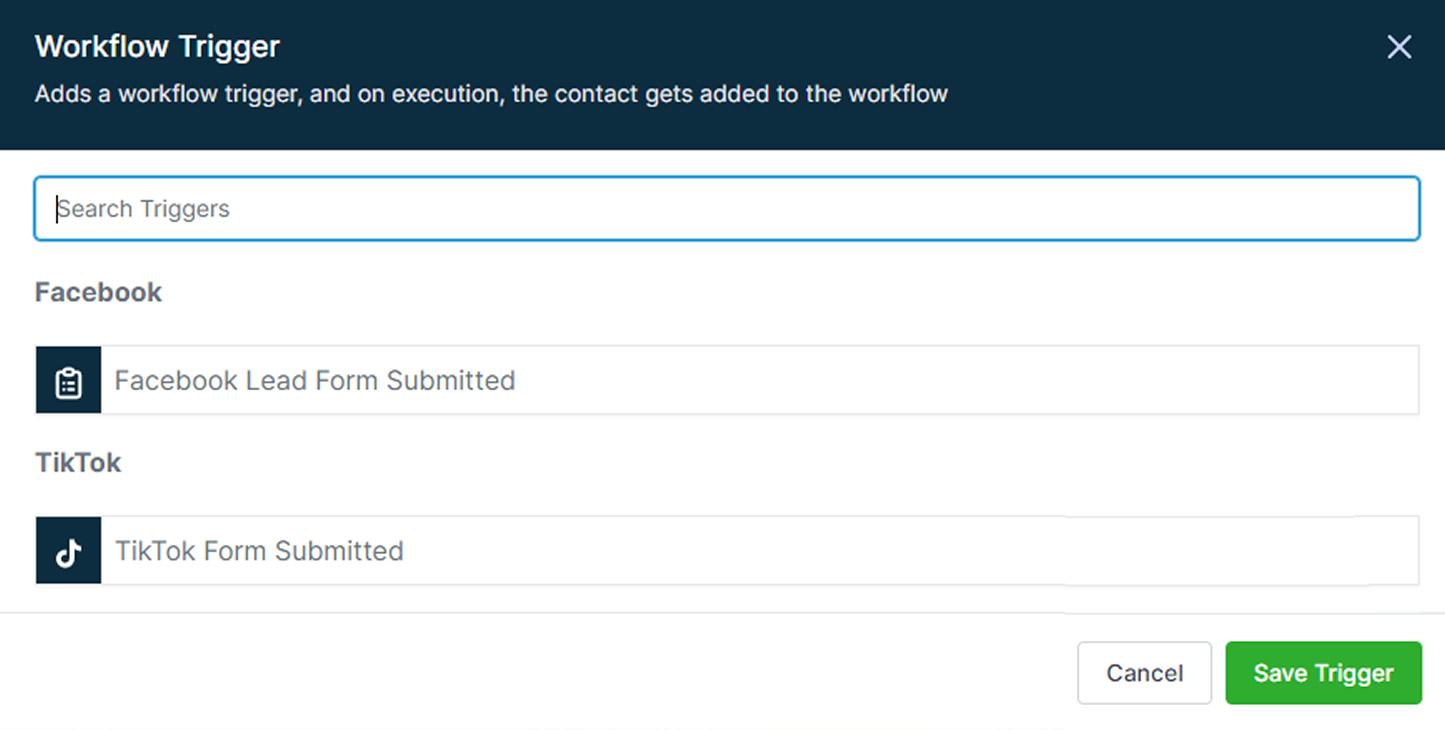
4. Click the + to add a new event to the workflow and select the action you want to occur, such as Add a Tag or Send Email.
5. Add any other required steps.
6. Press Save and toggle on Publish.

If you have a quick, system-specific "how-to" question, you can chat with our L1 Technical Support Team using the purple chat bubble in the bottom corner of the software. This team offers live chat 24/7, giving you instant access to help at any time of day.
If you have a more complex or outcome-specific “how-to” question, or a query about project requests, done-for-you resources, or Coach Catalyst, you can email our L2 Specialist Team at [email protected]. This team is available Monday to Friday, 8:00am – 1:00pm (EDT).
© 2026 SuperCoach CRM