
Project New You
Created by: Emma Johnston
Last Updated: February 10, 2025
Project New You
Project New You is a five-week nutrition and training program. Resources include a funnel, program, and success guide (including program guidelines, training plan and recipe ideas).
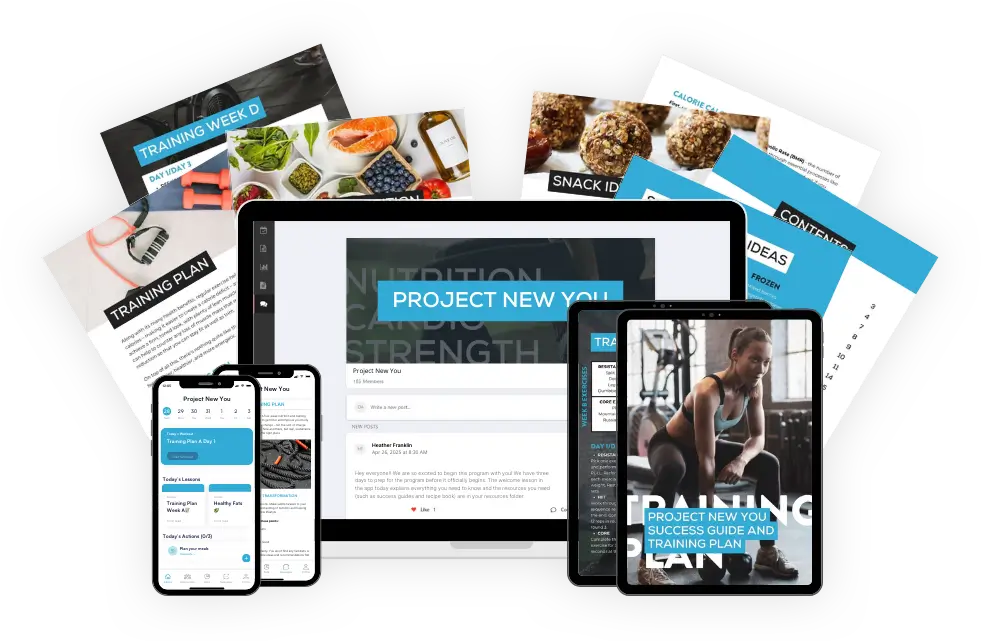
PROJECT NEW YOU
Project New You can by used at any time of year, but it is often used as a New Year program. Click below to request the funnel/automation set up. Please allow up to 28 days for this to be completed. You also need to factor in time after we have completed the initial setup to edit and test the funnel.
SUCCESS GUIDES AND RECIPES (Updated January 2025)
Click below to request either a branded copy of the recipes and success guides or instant access to edit and brand them yourself. The guide can be requested at any time. If you choose the branded option, please allow up to 28 days for completion.
Project New You Success Guide
CANVA DESIGN EDITS
Project New You Canva resources include a branded Success Guide. You will need to download these resources to use with your clients. You can also make changes to the designs.
Click here for instructions.
Project New You Funnel and Automations
FUNNEL AND WORKFLOW EDITS
Once we have completed your project request, you will need to make edits.
Click here for instructions.
Project New You Program
PROJECT NEW YOU
1. To access the Project New You program, log in to your Coach Catalyst account.
2. Next click on Programs in the left hand menu bar and the select the Marketplace tab.
3. Locate the required program and then click on Save to My Programs.
Click here for more information on using programs. If you have any questions about using programs, resources or communities, you can contact the Coach Catalyst team by emailing [email protected].
Calorie Needs Calculator
FUNNEL AND WORKFLOW EDITS
To share the calculator with your clients, open your Project New You funnel, click on the Calorie Calculator step and copy the full URL for your calculator. You can then add this to your Coach Catalyst resources folder, the success guide PDF, the confirmation email, or a lesson within the program.
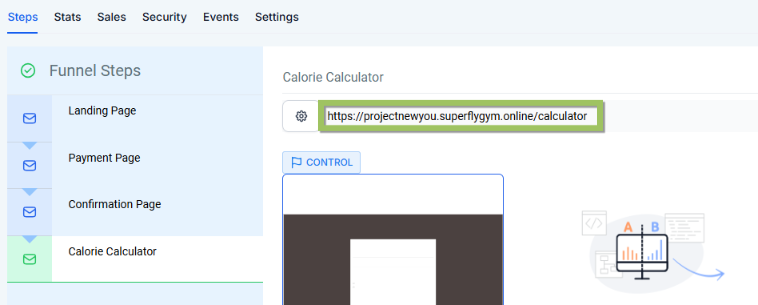
RESULTS EMAIL AUTOMATIONS
1. Click on Automation > Workflows and open on your Project New You Calorie Needs workflow. If you can't find the workflow, either click on the Recent tab or use the search box.
2. Open the Send Calories Email [Edit] step. Change the subject line and check the correct email template has been added.
3. Hover over the template preview and click on Edit. This will open a pop-up window where you can edit the email.
4. Make the required changes as necessary, but be careful not to make any changes to the Calorie Target Section.
To edit the appearance of the text, click on the text and the editing toolbar will appear at the top. To add your company footer, click on the Saved Items tab and drag your footer to the bottom of the email (and delete the existing footer).
5. Press Save when complete and then press the X in the top left corner to close the window.
6. Press Save Action to return to the workflow.
Images
IMAGES
The images on this funnel can be used on social media. The CrossFit style images are by Victor Freitas from Pexels. The other images are by Andy Alfredson Osias from Pxhere (these include image 1, image 2, image 3, and image 4).
If you need additional images for the project or social media, you can source free healthy eating images from Pexels, Pixabay, and Unsplash. With attribution, you can also use images from Freepik.

If you have a quick, system-specific "how-to" question, you can chat with our L1 Technical Support Team using the purple chat bubble in the bottom corner of the software. This team offers live chat 24/7, giving you instant access to help at any time of day.
If you have a more complex or outcome-specific “how-to” question, or a query about project requests, done-for-you resources, or Coach Catalyst, you can email our L2 Specialist Team at [email protected]. This team is available Monday to Friday, 8:00am – 1:00pm (EDT).
THANKSGIVING, CHRISTMAS AND NEW YEAR
Our Level 2 Support Desk will be closed from December 24 – January 1. The 24/7 Level 1 Technical Team will be available throughout these dates and during the holiday period.
Please remember that all New Year–related project requests should be submitted by November 30, and that we recommend testing all resources by December 20.
© 2026 SuperCoach CRM