
Net Promoter Score
Created by: Emma Johnston
Last Updated: October 24, 2024
Net Promoter Score
NPS stands for Net Promoter Score, a metric used in customer experience programs. NPS measures the loyalty of customers to a company by measuring customer perception based on one simple question: On a scale of 1-10, how likely is it that you would recommend our company to a friend?
Their response can then fall into one of three categories to establish an NPS score:
- Promoters respond with a score of 9 or 10 and are typically loyal and enthusiastic customers. They will keep buying and fuel growth by referring others.
- Passives respond with a score of 7 or 8. They are satisfied with your service but not happy enough to be considered promoters. They are vulnerable to competitive offerings.
- Detractors respond with a score of 0 to 6. These are unhappy customers who are unlikely to buy from you again, and may even discourage others from buying from you.
CALCULATING YOUR NET PROMOTER SCORE
Your final Net Promoter Score is calculated by subtracting the percentage of detractors from the percentage of promoters. For example, if 10% of respondents are detractors, 20% are passives and 70% are promoters, your NPS would be 70-10 = 60. NPS has a value ranging from -100 to 100, where a higher score is desirable.
Net Promoter Score Automations
NPS WORKFLOW FOLDER
1. Go to Automation > Workflows and click on Create Folder.
2. Add a folder name and press Create.
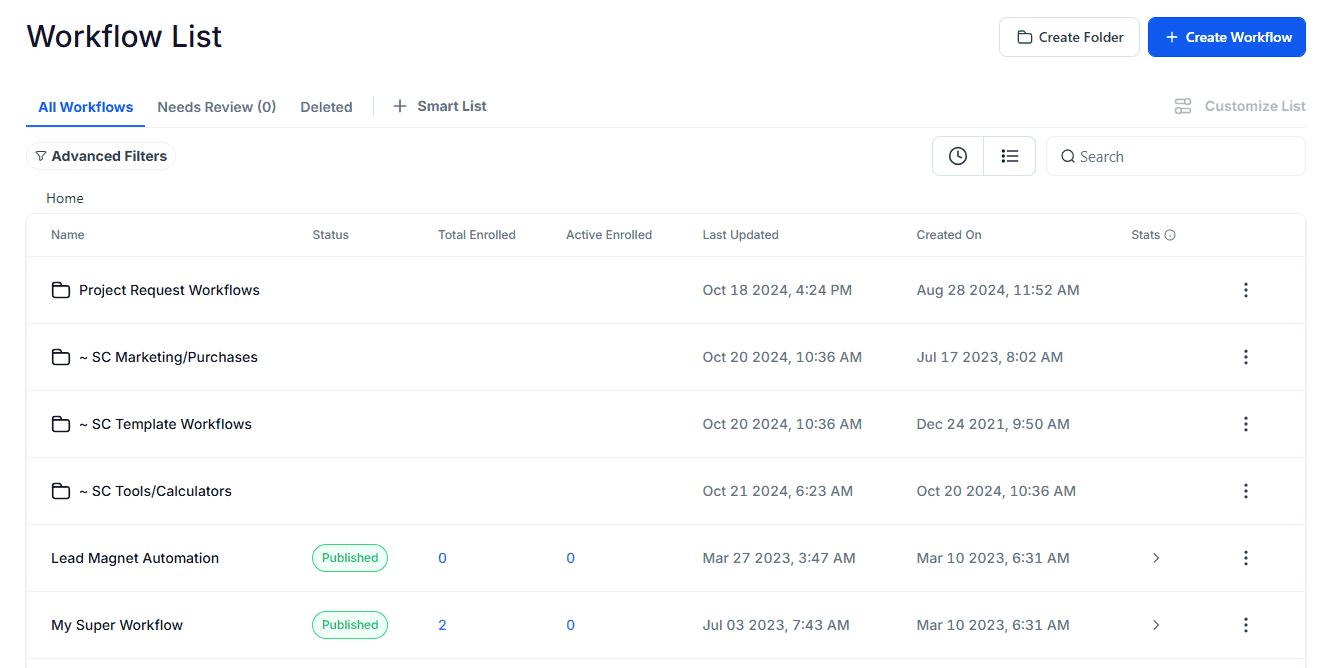
CLONE THE NPS WORKFLOWS
1. Next, select the SC Tools/Calculators folder and open the Net Promoter Score (NPS) folder.
2. For each workflow, click on the ellipsis menu (three vertical dots) and select Duplicate Workflow.
3. Each time, rename the workflow and press Create.
4. Then, for each workflow, click on the ellipsis menu (three vertical dots) and select Move to Folder. Click Back twice until you can see your new NPS folder and click Move Here.

Net Promoter Score Automations Edits
1. NPS SEQUENCE
You need to set what trigger will start a contact on the sequence.
1. Open your NPS workflows folder and open the NPS Sequence workflow.
2. Open the trigger step at the top and change the trigger as necessary.
1. NPS SEQUENCE
The first workflow is responsible for the timings of when the requests are sent. The first message will send after 14 days, the second message will send 30 days after that, the third message will send 45 days after that. Once those three messages have been sent, the message will be sent out every 90 days. You can change these timings as desired.
3. For each NPS Message Workflow steps, click on the step and change the workflow to your own Send NPS Message workflow. Press Save Action after each change.
4. Once complete, toggle on Publish and press Save.
2. SEND NPS MESSAGE
1. Next, open the Send NPS Message workflow.
2. Click on the Send Rating Request SMS step and edit the step as needed. Press Save Action when complete.
3. Once complete, toggle on Publish and press Save.
3a. NPS SUBMITTED RESPONSES
When a contact replies to an NPS message, the system then assesses their score submission and sends them a different response according. You can change each of these messages.
1. Open your NPS workflows folder and open the NPS Submitted Responses workflow.
2. Click on the trigger at the top of the workflow and change the filter to be your Send NPS Message workflow.
3. Open each of the three SMS messages and edit as required. By default, Promoters are asked to write a review and encouraged to refer a friend, Passives are asked for feedback on how you could improve your service, and Detractors are sent an apology message and told that someone on the team will contact them to hopefully rectify the situation.
4. For Detractors, an email is then sent to the team to tell them to respond and a task is added to the contact's assigned user. Edit these steps as necessary.
5. Once complete, toggle on Publish and press Save.
3b. NPS RESPONSE SCORES
1. Open your NPS workflows folder and open the NPS Response Score workflow.
2. Once complete, toggle on Publish and press Save.
You do not need to edit anything else on this workflow.
4. NPS ENDED
When a member leaves, they will need to be removed from NPS sequence.
1. Open your NPS workflows folder and open the NPS Ended workflow.
2. Open the trigger step at the top and change the trigger as necessary.
3. Click on the Remove from Workflow step and change the workflow to your own NPS Sequence workflow. Press Save Action when complete.
4. Once complete, toggle on Publish and press Save.
NPS Spreadsheet
NPS DATA SPREADSHEET
It is possible to collate the data into a spreadsheet and keep track of your overall scores at different time intervals, as well as an individual's rating progress. To add this, please contact the support desk so that we can set this up for you. Google Sheets is a premium workflow actions and will cost $0.013 per action (so $10 will give you about 835 actions).
Notes
A2P 10DLC
To be able to send SMS messages from your account, your phone number must be set up correctly. If you are based in the US or messaging contacts who live there, you must be A2P 10DC approved. Click here for more details.
PHONE COSTS
Click here for more information about SMS message costs and texting compliance.

If you have a quick, system-specific "how-to" question, you can chat with our L1 Technical Support Team using the purple chat bubble in the bottom corner of the software. This team offers live chat 24/7, giving you instant access to help at any time of day.
If you have a more complex or outcome-specific “how-to” question, or a query about project requests, done-for-you resources, or Coach Catalyst, you can email our L2 Specialist Team at [email protected]. This team is available Monday to Friday, 8:00am – 1:00pm (EDT).
© 2026 SuperCoach CRM