
All about SuperCoach CRM
Created by: Emma Johnston
Last Updated: October 29, 2025
7. Onboarding Call
MARCH 2025 OFFER ONBOARDING CALL
If you have joined the March 2025 Transform in 4 offer, once you’ve completed your Getting Started tasks and read through the information on this page, you need to book onto one of the three group onboarding calls taking place at 1:30pm CT on March 31, 9:00am CT on April 2, or 11am CT on April 4.
It’s your responsibility to complete these tasks and schedule your call. If you are unable to attend a live call, these sessions will be recorded.
BOOK YOUR ONBOARDING CALL 🥳
Once you’ve completed your Getting Started tasks and read through the all information on the page, you need to book your 30-minute onboarding call. SC Grow members will join a small group onboarding session, while SC Thrive members receive an individual onboarding call.
It’s your responsibility to complete these tasks and schedule your call. If you don’t book within 7 days of joining, we’ll give you a gentle nudge to get started. Otherwise, we’ll be here when you’re ready.
Welcome to SuperCoach CRM!
WELCOME TO PHASE TWO: ORIENTATION
Now that your account setup is complete, it’s time to move into Phase Two. This orientation will give you a strong foundation—where everything lives, how to get help, and how to keep learning at your own pace. Work through this Phase Two section step by step to set yourself up for success.
We know you’re eager to dive straight into SuperCoach CRM—and we love that. SuperCoach CRM is a feature-rich, powerful system, and for most coaches it takes 3–6 weeks before everything really clicks into place. That’s completely normal.
WHAT COMES NEXT?
Once you’ve finished Phase Two, you’ll be ready for Phase Three—a bite-sized, learn-by-doing approach that focuses on one area of the software at a time. This pacing helps minimize overwhelm and maximize long-term success. Even if it feels a little slower in the first couple of weeks, coaches who give themselves this grounding almost always move faster and more confidently with the software over time.
SELF-LEARNING RESOURCES
Where to Learn More...
We have a number of help articles to help you get started with SuperCoach CRM. You don’t need to read every article on day one, but we want you to know where to find them now.
In Phase Three, we’ll point you to a few key guides (such as the Social Planner, Calendars, and Emails) to help you get started. The rest will become more useful once you’ve been using the software for a little while. Long term, these resources give you the autonomy to troubleshoot, learn, and deepen your knowledge at your own pace.
INFORMATION HUB
If you’d like a full overview of a feature, use our Information Hub guides. The Information Hub contains everything you need to know about SuperCoach CRM. To access this, click on the Help & Request link in the main left-hand menu bar, or through the purple chat bubble on the homepage.

The navigation in the Information Hub follows the same order as the left-hand menu in the software. Each guide provides a complete overview of a feature, with step-by-step instructions, screenshots, and related resources all in one place. These long-form guides are ideal when you want to understand how a feature works from start to finish.

KNOWLEDGE BASE
If you have a specific question, use our searchable Knowledge Base. The Knowledge base is a library of bite-sized help articles, perfect for quick, specific answers.
To access this, click the purple chat bubble in the bottom right-hand corner of your dashboard. Type a keyword, and matching help articles will appear instantly. Click any result to expand it and follow the step-by-step instructions without leaving your screen.
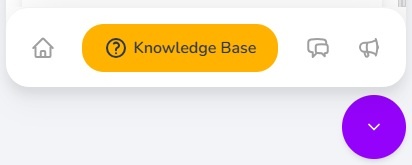
AI ASSISTANT
If you prefer a conversational approach, use our AI Assistant. The AI Assistant searches the Knowledge Base on your behalf and instantly shares the most relevant results.
To access this, open the purple chat bubble in the bottom-right corner of your dashboard and click on the Support tab to start a conversation. It works best if you type a full question rather than just a single keyword.
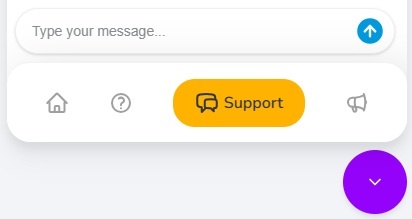
Support
Where to Get Human Support...
We have two support teams to help you support you in using SuperCoach CRM (as detailed below). The approach of both teams is done-with-you support rather than done-for-you support. This means you keep autonomy, control, and independence in how you use the software, while we provide the resources, templates, guidance, and expertise you need to keep moving forward.
LEVEL 2 SPECIALIST TEAM
Our Level 2 Specialist Team handle more complex queries — such as account-specific or outcome-specific "how to" questions, or anything related to done-for-you resources, project requests, or Coach Catalyst. You can contact our internal Level 2 Specialist Team by email at [email protected]. Thisteam is available Monday – Friday, 8:00 am – 1:00 pm (EDT) and aim to reply within 24 hours.
Examples of L2 Support Questions:
How do I set up a lead magnet?
How do I launch my program?
How do I build an onboarding/nurture sequence?
How do I link my funnel to Coach Catalyst?
What templates or done-for-you resources are available?
While you’re in your onboarding phase — usually anywhere up to the first six weeks — you’ll mainly work with this team. When you’re new to the platform, most of your questions will be about strategy, setup, or larger project steps — and this team are best placed to help you get everything organized. Once you’re more comfortable navigating things and know exactly what you want to ask, you’ll start using the 24/7 chat team for quick, on-screen questions.
Our Specialist Team handle email support each morning, then spend their afternoons working behind the scenes on project requests, platform-wide improvements, and new resource creation. This means they might not reply instantly, but they’re the team building, updating, and customising the tools you’ll be using — so you’re in the best possible hands.
24/7 LIVE CHAT LEVEL 1 TECHNICAL TEAM
We’ve also partnered with a team of platform specialists — our Level 1 Technical Team, who you can also speak live to if you have any quick, system-specific "how-to" questions or need support with platform tools. This team is available 24/7 via live chat to instantly answer your queries.
Examples of L1 Support Questions:
How do I delete a contact?
How do I make an image larger?
How do I change a button color?
How do I use the email editor?
To access this team, open the purple chat bubble in the bottom-right corner of any screen of software, click on the Support tab to start a conversation, and type the word “human” in the chat window.
For speed and efficiency, this team does not have access to your account notes or the context of your project/setup. However, they have a deep understanding of the system and will be able to guide you through the steps. If you can, record a short Loom or screen video showing what you see — this helps them give you faster, clearer guidance.
Live Calls
ZOOM CALLS
Our Level 1 Support Team may offer Zoom calls during normal business hours if they feel it’s the quickest way to help you resolve a how-to question or platform issue. These calls are not available on request — they’re offered at the team’s discretion where it’s likely to speed things up.
GROUP CALLS AND SUCCESS CALLS
We run a range of group calls to help you make progress and stay supported. These include success calls led by our strategy team, focused on specific themes or features, as well as co-working and power sessions where you can work on projects and ask questions in real time.
Success calls are recorded and added to the SC Community so you can catch up any time. Sessions are scheduled month by month and added to the Events tab in the SC Community at least 14 days in advance. We may also add extra sessions at seasonal points in the year, such as major launches.
1-2-1 STRATEGY CALLS
In addition to custom projects and tailored strategy, if you’re on the SC Transform plan you also have access to one-to-one consultation calls. You’ll find the booking link for these calls in your side menu.
Consultation calls are also available to all other users for an additional fee. Click here for more information.
Staying UpdateD
Where to Find Updates...
NEWS AND ANNOUNCEMENTS
We rarely send out emails to our users (because we tend to find these just get lost in the noise of your inbox). Instead, we share the information you need in the SC Community, the News & Updates section of the purple chat bubble, the News & Updates page, and in the footer of the Information Hub.
We recommend checking in on the SC Community or these areas about once a week to stay up to date.
KOLLAB APP
To access the SC Community on your phone (and get notifications for new posts), we recommend downloading the GoKollab app. Click here to download the Apple app or click here to download the Android app.
INFORMATION HUB FOOTER
At the bottom of the Information Hub, you'll find up-to-date information about the support desk opening times and some helpful quick links (such as this Getting Started page, News and Updates and the SuperCoach CRM Community (see more below).
TERMS AND CONDITIONS
We also recommend taking a look through our Terms and Conditions page at some point as this covers more information about our service level agreements, email and text compliance, and phone pricing.
Project Requests
All About Project Requests...
PROJECT REQUESTS
One of the great things about SuperCoach CRM is our built-in templates and project request feature, which is available to our GROW and THRIVE users. Our ready-made resources give you a solid foundation, so you can focus on personalizing them to fit your business without starting from scratch.
For our standard templates, we’ll set up your funnel, forms, marketing emails, and workflows (automations). You also get access to Coach Catalyst program guides, as well as our lead magnet resources and recipe packs. We can brand these for you, or for instant access, you can choose to brand them yourself and start using them right away.
Each request (funnel setup or guide) deducts one credit from your balance. Click here for more information about credits.
SEASONAL PROJECTS
We’ll automatically add the funnel, marketing emails, and workflows to your account for the New Year Collection, Transform in 4 in May, Summer Slimdown, Vegetable Challenge in June, Back to School in September, the Spooktacular Collection, and Christmas Countdown. You will still need to request the guides.
How to Submit Project Requests...
SUBMITTING A REQUEST
To request a project, head to the Information Hub homepage and click on the resource name. Click on the request button and complete the form. Although we aim to complete these requests within 7 days, please allow up to 28 days for completion. Only one active request can be submitted at a time. Once your current request is completed, you’ll be able to submit another.
EDITS AND TESTING
Once your project is complete, we will email you to let you know. You can then edit your funnel and marketing emails, add and connect your product and complete a test payment. We recommend completing a test purchase at least five days before you launch, so that we have plenty of time to iron out any wrinkles!
So that you have enough time to make edits and market your program effectively, we recommend submitting requests at least six to eight weeks before your launch date.
PHASE 3: Using the Software
Getting Started with Core Tools...
CORE TOOLS: EMAILS, CALENDARS AND SOCIAL PLANNER
Now that your account is set up and you know where to learn and get help, you’re ready to start using the software. Phase Three follows a bite-sized, learn-by-doing approach. We recommend starting with three core tools: emails, calendars, and the social planner. The key is to focus on one area at a time so you can build confidence gradually without overwhelm.
Emails (Newsletters): Send your weekly updates and announcements to clients. Click here to get started.
Calendars: Take bookings and manage appointments inside the software. Click here to get started.
Social Planner: Schedule posts and keep your content consistent across platforms. Click here to get started.
PROJECT REQUEST (GROW AND THRIVE USERS)
We suggest submitting a Project Request as soon as possible. This allows us to set everything up so you can start using the software purposefully, with something real and tangible. It helps you hit the ground running without needing the same level of understanding you would if you were setting everything up from scratch.
Combined with the three tools above, this makes the software feel valuable within the first couple of weeks and lets you start generating leads or selling while you build confidence with deeper features.
PHASE 4: ONBOARDING CALL
Onboarding Call
ONBOARDING STRATEGY CALL (GROW AND THRIVE USERS)
If you’re on the GROW or THRIVE plan, you’re entitled to one 25-minute strategy call as part of your onboarding. This is not a how-to session or a walkthrough of system features — that’s what the Level 1 Triage Team is for. Instead, this call is for discussing your next steps, prioritizing what to tackle, and making a clear plan.
You must be in Phase Three and have started using some of the core features before booking. This ensures you’ve got enough context to make the conversation purposeful and valuable.
You can book your call any time within the first three months of joining. When you’re ready, contact the Level 2 Specialist Team at [email protected].
Frequently Asked Questions
Frequently Asked Questions
CAN I FORWARD EMAILS TO MY OWN INBOX?
If you would like to forward emails to your own inbox, go to Settings > Email Services > Reply & Forward Settings. Otherwise, replies can be found in Conversations.
CAN I IMPORT MY EXISTING CONTACTS?
Yes, you can. You will just need a CSV file with the contacts you want to import. Click here for instructions.
You can also create Smartlists after to organize your contacts. Click here for more information.
CAN I HAVE A PHONE NUMBER FOR TEXT MESSAGES?
Yes, you can add a phone number to send and receive text messages. Text messages and phone calls are an additional charge. Click here for pricing information.
Before activating a number, please contact the Level 2 Specialist Team at [email protected]. We’ll guide you through the registration requirements (such as A2P 10DLC in the US) and make sure everything is set up correctly for your country.
CAN I ADD OTHER TEAM MEMBERS?
Yes, you can. Go to Settings > My Staff > Add User. Once added, you’ll need to customize their permissions so they only have access to the areas of the system that are relevant to them. This step is important, as new users won’t automatically have the correct permissions. Click here for more information on setting up a new user.
Each new team member will also need to connect their calendar and update their profile and availability.
HOW DO I VIEW OR MAKE CHANGES TO MY PLAN?
To view or make changes to your account — such as downgrading, upgrading or cancelling — go to Settings > Billing.

If you have a quick, system-specific "how-to" question, you can chat with our L1 Technical Support Team using the purple chat bubble in the bottom corner of the software. This team offers live chat 24/7, giving you instant access to help at any time of day.
If you have a more complex or outcome-specific “how-to” question, or a query about project requests, done-for-you resources, or Coach Catalyst, you can email our L2 Specialist Team at [email protected]. This team is available Monday to Friday, 8:00am – 1:00pm (EDT).
© 2026 SuperCoach CRM